These are the instructions to root Samsung Galaxy S7 SM-G930S (running on android 7.0, built id NRD90M.G930SKSU1DQD3) using Odin on Windows Computer.
Requirements: Your Samsung Galaxy S7 SM-G930S should have atleast 30-40 percent of battery to perform the rooting process.
Root Samsung Galaxy S7 SM-G930S using Odin
Step 1: Download and Install Samsung USB Driver on your computer. If Samsung USB Driver already installed on your computer then Skip this Step.
Step 2: Download and extract the root files on your computer. After extracting you will be able to see the following files:
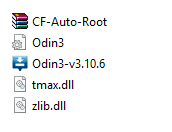
Step 3: Now, Switch off your Smartphone.

Step 4: After switching-off the phone, you need to boot into Download Mode. To boot into download mode Press and hold Volume Down, Home and Power button at same time for 5-8 seconds until download mode is active.
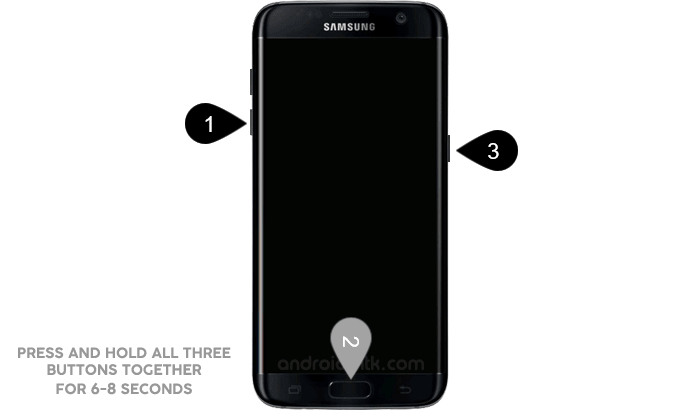
Step 5: In the Download mode you will be able to see a Warning Yellow Triangle Sign. In this situation you have to press the Volume Up key to continue.

Step 6: Now, Open Odin3 (found in the extracted files, that you have downloaded in the Step#2) on your computer. Then connect your Smartphone to the computer.
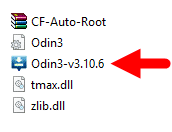
Step 7: Once you have connected the Smartphone to the computer, Odin will automatically recognize the device and show “Added” message at the lower-left panel.
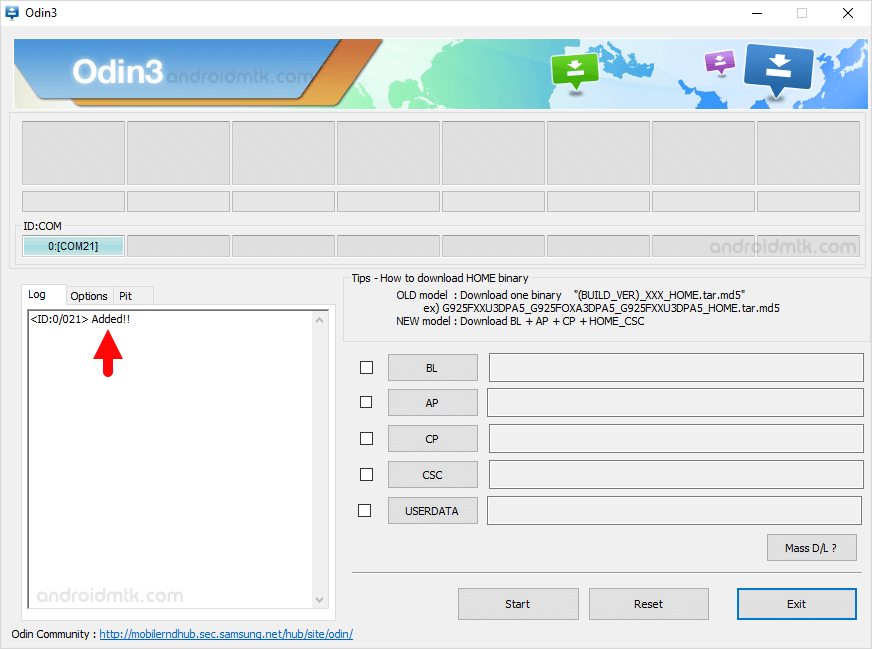
Step 8: Once your device detected by Odin, click on the PDA button and select the CF-Auto-Root.tar file (you have downloaded this file in step#2).
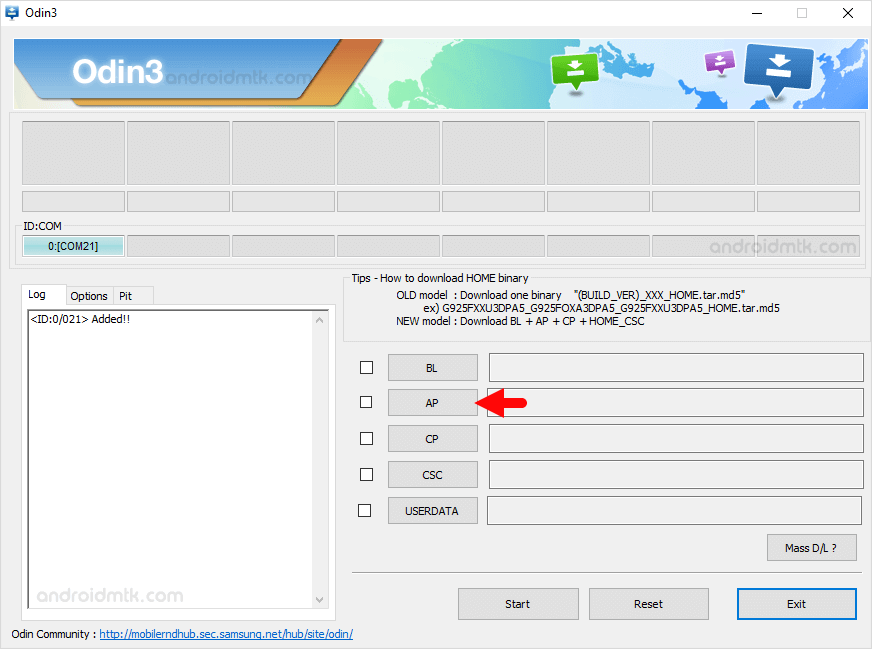
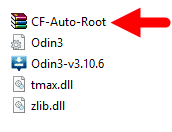
Step 9: Now, click on the Start button in Odin to begin the Flashing.
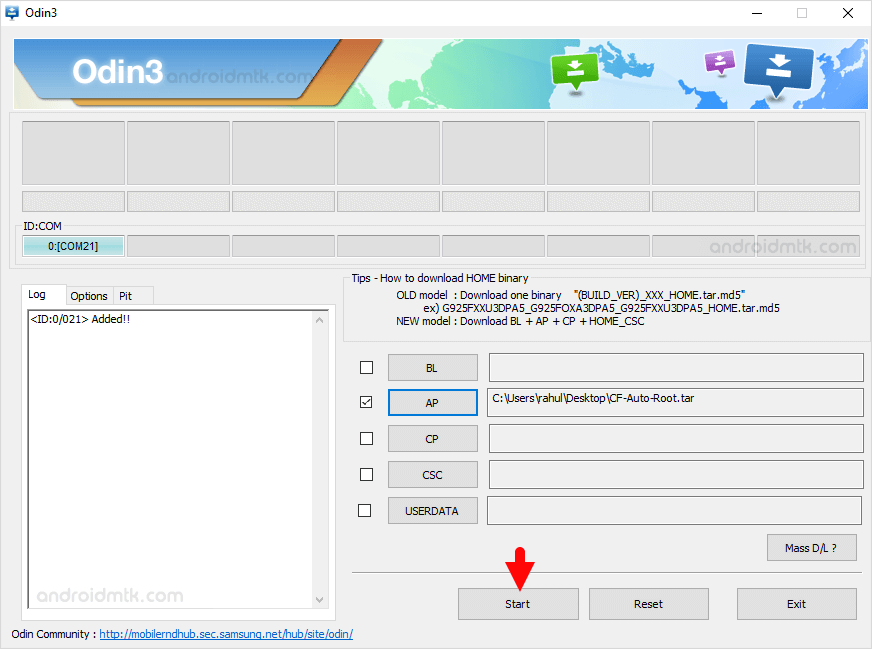
Step 10: Flashing usually takes 30-50 seconds to complete the rooting process on your Samsung Galaxy S7 SM-G930S. Once Rooting process got completed, you will be able to see a Green Box with Pass written on it in Odin. During this process Smartphone will re-boot automatically.
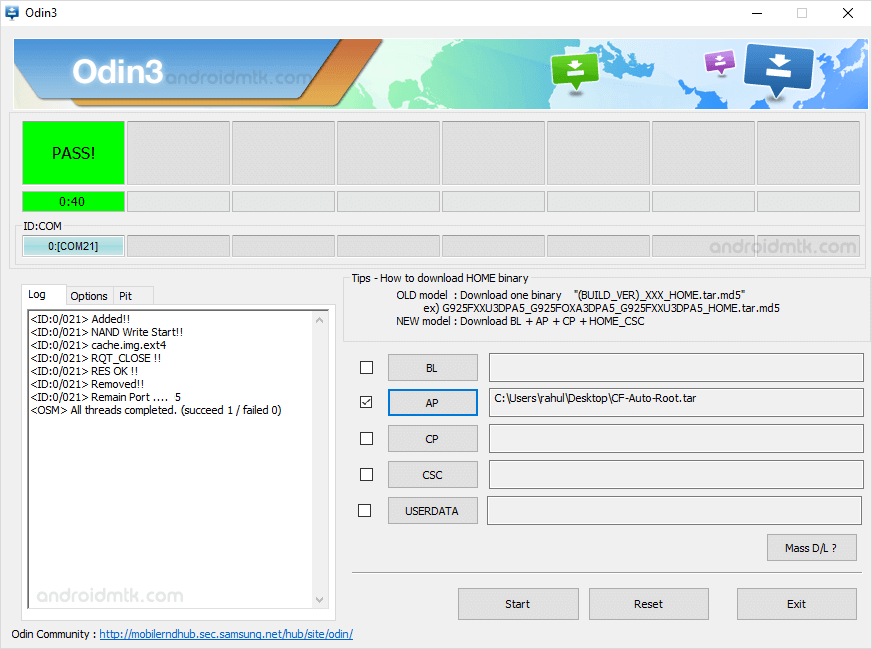
Step 11: Once you see, the Pass message in Odin, you can disconnect your Device from the computer.
Step 12: Now, to make sure you have successfully rooted your Samsung Galaxy S7 SM-G930S, open Applications Menu on your Smartphone and Find SuperSU App. If this app exist on your Smartphone then it means you have successfully rooted your device. Congratulations.

Optional: You can also verify the root status of your device by using the Root Checker Application.
