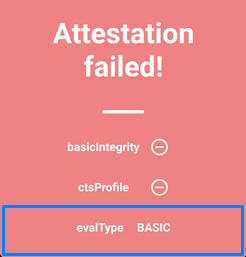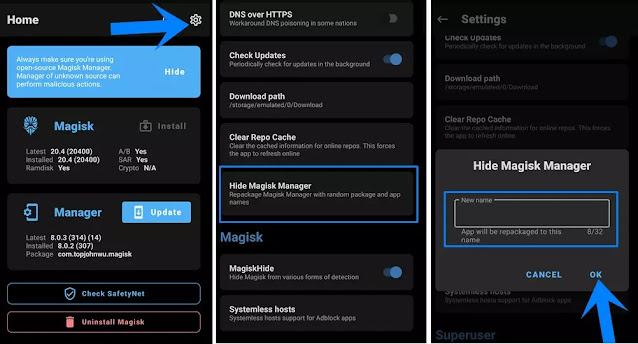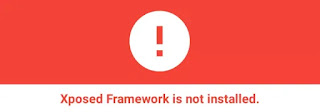Since the Android operating system is made by Google, which distributes versions to mobile phone companies, and through them, we install applications from the Google Play Store, which need the Google Play services package to work without problems.
Here comes Safetynet, which is related to Google Play services and its mission is to monitor the operating system, collect data, and send reports to Google when modifying anything in the operating system. An example of this: flashing Custom files, root, or Custom recovery.
Whereas, when modifying the Android operating system, whether by rooting the device or other files, the SafetyNet system will report an amendment to the file and folder permissions and immediately classify the system as a custom system.
After SafetyNet detects that there is an Android mod, it will send data to the apps and tell them the phone is secure, so that non-rooted apps like Android Pay or Snapchat cannot be opened in the device.
I think everyone knows what SafetyNet is and now we're coming to ways to solve the Attestatiom failed (basiclntegrity-ctsProfile).
Steps must be followed to avoid method failure:
The first method:
1-Enable MagiskHide: Open the Magisk Manger app settings, then activate the MagiskHide option. Then, from the Hide Magisk Manger option, type any name you want for the list of hidden apps, then OK. It will take several seconds to create the list.
2-Now we will select the applications that we want to hide from the shield at the bottom of the screen. From the Superuse tab we open MagisHide, Then the applications installed on the device will be shown.
We search for Google Play services and then enable all services associated with it.
The second method:
First, download all the files below
Transfer all files to the device, then open the Magisk Manager application from the bottom of the screen and click on the modules icon.
A new window will appear to install modules. Click on Install from storage.
Install plugin riru-v23.4 then go back to the install interface again and install EdXposed-SandHook-v0.5.1.4 plugin.
Close the Magisk Manger app and install the following apps: EdXposedManager-4.5.7 and HiddenCore Module.
Open the EdXposedManager app you will see an error screen Xposed framework is not installed.
Restart the device and then open the EdXposedManager application. You will see that the error has been fixed and the phrase "X posed framework is active" will appear.
From the side menu click on modules, then activate the HiddenCore Module application. Then, restart the device.
Open the Magisk Manager app then check Safetynet again and you will notice that there are no security issues.
We come to the conclusion of the currently available methods, in case there is any new, we will add them to this article. These methods have been used on the versions of Android Oreo, Pie and Q and they work %100.
In case you encounter any problems, you can always
contact us and we will be happy to answer you and solve your problem.
This is dummy text. It is not meant to be read. Accordingly, it is difficult to figure out when to end it. But then, this is dummy text. It is not meant to be read. Period.